|
Size: 2304
Comment:
|
← Revision 47 as of 2022-02-12 09:39:51 ⇥
Size: 5326
Comment:
|
| Deletions are marked like this. | Additions are marked like this. |
| Line 4: | Line 4: |
| * Easy easy and simple configuration | * Easy and simple configuration |
| Line 6: | Line 6: |
| * File ignore patterns | |
| Line 40: | Line 41: |
| When the syncthing service starts, it creates a set of config files in the users home directory. Edit `/home/kale/.config/syncthing/config.xml` and look for the section below. Change the address, so the service listens on all interfaces `<address>0.0.0.0:8384</address>`, instead of just localhost. Notice that when you make this change, your syncthing service is public. Everyone can configure it | When the syncthing service starts, it creates a set of config files in the users home directory. Edit `/home/kale/.config/syncthing/config.xml` and look for the section below. Change the address, so the service listens on all interfaces `<address>0.0.0.0:8384</address>`, instead of just localhost. Notice that when you make this change, your syncthing service is public. Everyone can change it. |
| Line 43: | Line 44: |
| <gui enabled="true" tls="true" debugging="false"> | <gui enabled="true" tls="false" debugging="false"> |
| Line 45: | Line 46: |
| <user>kale</user> <password>password hash</password> |
|
| Line 57: | Line 56: |
| == GUI == | === GUI === |
| Line 63: | Line 62: |
| Start by setting up a username and a password | Start by setting up a username, a password and force https. This is done in the settings dialog in the GUI tab. Your installation should now be secure. |
| Line 65: | Line 64: |
| {{attachment:syncthing-settings-gui.png||align="top"}} | |
| Line 66: | Line 66: |
| == Transfer speed == When transferring files, the default behavior of syncthing is to flush for every file transferred. This makes transfer of many small files very slow. The version of syncthing provided in Debian Buster does not have an option to disable syncthings use of the fsync call. In newer versions of syncthing, this can be found in `~/.config/syncthing/config.xml` as `<disableFsync>false</disableFsync>`. Changing that option to `true` will make syncthing transfer files much faster, on the expense of risking data loss. Currently the version of syncthing in Debian Bullseye does have this functionality implemented. === Using syncthing from bullseye === On a side note, it looks like the modern version (1.18.1) of the syncthing application for android, does not work with the version (1.0.0) of syncthing in Buster. It was not possible to get the two to sync properly. Using the version (1.12.1) from Bullseye made the sync possible. Set your default release in `/etc/apt/apt.conf.d/99defaultrelease` by adding. {{{ APT::Default-Release "stable"; }}} Add the bullseye repository to `/etc/apt/sources.list.d/bullseye.list` {{{ deb http://deb.debian.org/debian/ bullseye main contrib non-free }}} Then setup pinning in `/etc/apt/preferences.d/buster.pref` {{{ Package: * Pin: release a=buster Pin-Priority: 1000 }}} And in `/etc/apt/preferences.d/bullseye.pref` {{{ Package: syncthing Pin: release a=bullseye Pin-Priority: 500 }}} Install syncthing from bullseye {{{ apt-get update apt-get -u install syncthing/bullseye }}} === Using eat my data === A library called libeatmydata has been created to stop applications like syncthing from using fsync, by replacing the fsync library call. {{{ apt-get install eatmydata }}} Link syncthing to eatmydata {{{ ln -s /usr/bin/eatmydata /usr/local/bin/syncthing }}} Now change the init script for the syncthing service in `/lib/systemd/system/syncthing@.service` to use the version of syncthing in `/usr/local/bin`, and eatmydata will take care of the fsync call. {{{#!highlight bash [Unit] Description=Syncthing - Open Source Continuous File Synchronization for %I Documentation=man:syncthing(1) After=network.target [Service] User=%i ExecStart=/usr/local/bin/syncthing -no-browser -no-restart -logflags=0 Restart=on-failure SuccessExitStatus=3 4 RestartForceExitStatus=3 4 # Hardening ProtectSystem=full PrivateTmp=true SystemCallArchitectures=native MemoryDenyWriteExecute=true NoNewPrivileges=true [Install] WantedBy=multi-user.target }}} Let systemd know that you changed a service {{{ systemctl daemon-reload }}} Finally restart the syncthing service {{{ systemctl restart syncthing@kale.service }}} |
|
| Line 73: | Line 156: |
| * Karla | * Karla (8388) * Jonna (8489) |
| Line 77: | Line 161: |
| * https://theselfhostingblog.com/posts/how-to-set-up-a-headless-syncthing-network/ | * https://theselfhostingblog.com/posts/how-to-set-up-a-headless-syncthing-network/ * https://docs.syncthing.net/advanced/folder-disable-fsync.html * https://wiki.debian.org/SimpleBackportCreation |
Syncthing
Syncthing is a modern file synchronization tool. It synchronizes files between various devices and operating systems. It is a great tool for automatic backup of personal files and smartphones. It has several usefull features:
- Easy and simple configuration
- File versioning
- File ignore patterns
For this setup we will use GlusterFS as the file store backend.
Software
Start by installing syncthing
apt-get install syncthing
Filesystem
Configure your system as a GlusterFS client, so you have the following in your fstab.
/etc/glusterfs/home.vol /srv/home glusterfs defaults,_netdev,rw 0 0
Configuration
For each user that is going to synchronize against this system, create a directory for them in /srv/home and give it the correct ownership.
mkdir /srv/home/kale chown -R kale:kale /srv/home/kale
For each user add the syncthing service to default runlevel and start it.
systemctl enable syncthing@kale.service systemctl start syncthing@kale.service
When the syncthing service starts, it creates a set of config files in the users home directory. Edit /home/kale/.config/syncthing/config.xml and look for the section below. Change the address, so the service listens on all interfaces <address>0.0.0.0:8384</address>, instead of just localhost. Notice that when you make this change, your syncthing service is public. Everyone can change it.
Restart the service for the specific user.
systemctl restart syncthing@kale.service
GUI
It should now be possible to connect to the syncthing GUI on https://syncthing:8384 and configure it.
Credentials
Start by setting up a username, a password and force https. This is done in the settings dialog in the GUI tab. Your installation should now be secure.
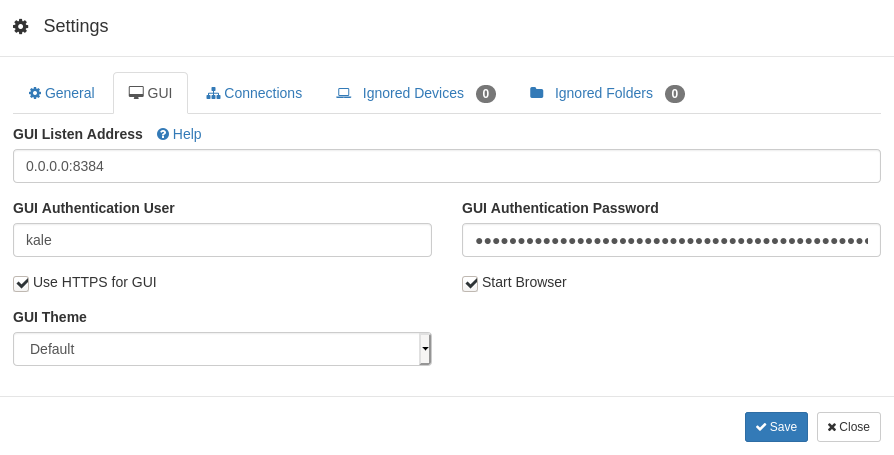
Transfer speed
When transferring files, the default behavior of syncthing is to flush for every file transferred. This makes transfer of many small files very slow. The version of syncthing provided in Debian Buster does not have an option to disable syncthings use of the fsync call. In newer versions of syncthing, this can be found in ~/.config/syncthing/config.xml as <disableFsync>false</disableFsync>. Changing that option to true will make syncthing transfer files much faster, on the expense of risking data loss. Currently the version of syncthing in Debian Bullseye does have this functionality implemented.
Using syncthing from bullseye
On a side note, it looks like the modern version (1.18.1) of the syncthing application for android, does not work with the version (1.0.0) of syncthing in Buster. It was not possible to get the two to sync properly. Using the version (1.12.1) from Bullseye made the sync possible.
Set your default release in /etc/apt/apt.conf.d/99defaultrelease by adding.
APT::Default-Release "stable";
Add the bullseye repository to /etc/apt/sources.list.d/bullseye.list
deb http://deb.debian.org/debian/ bullseye main contrib non-free
Then setup pinning in /etc/apt/preferences.d/buster.pref
Package: * Pin: release a=buster Pin-Priority: 1000
And in /etc/apt/preferences.d/bullseye.pref
Package: syncthing Pin: release a=bullseye Pin-Priority: 500
Install syncthing from bullseye
apt-get update apt-get -u install syncthing/bullseye
Using eat my data
A library called libeatmydata has been created to stop applications like syncthing from using fsync, by replacing the fsync library call.
apt-get install eatmydata
Link syncthing to eatmydata
ln -s /usr/bin/eatmydata /usr/local/bin/syncthing
Now change the init script for the syncthing service in /lib/systemd/system/syncthing@.service to use the version of syncthing in /usr/local/bin, and eatmydata will take care of the fsync call.
1 [Unit]
2 Description=Syncthing - Open Source Continuous File Synchronization for %I
3 Documentation=man:syncthing(1)
4 After=network.target
5
6 [Service]
7 User=%i
8 ExecStart=/usr/local/bin/syncthing -no-browser -no-restart -logflags=0
9 Restart=on-failure
10 SuccessExitStatus=3 4
11 RestartForceExitStatus=3 4
12
13 # Hardening
14 ProtectSystem=full
15 PrivateTmp=true
16 SystemCallArchitectures=native
17 MemoryDenyWriteExecute=true
18 NoNewPrivileges=true
19
20 [Install]
21 WantedBy=multi-user.target
Let systemd know that you changed a service
systemctl daemon-reload
Finally restart the syncthing service
systemctl restart syncthing@kale.service
Instances
Kalle https://syncthing:8384/
Sanne https://syncthing:8385/
Family https://syncthing:8386/
Viktor https://syncthing:8387/
- Karla (8388)
- Jonna (8489)